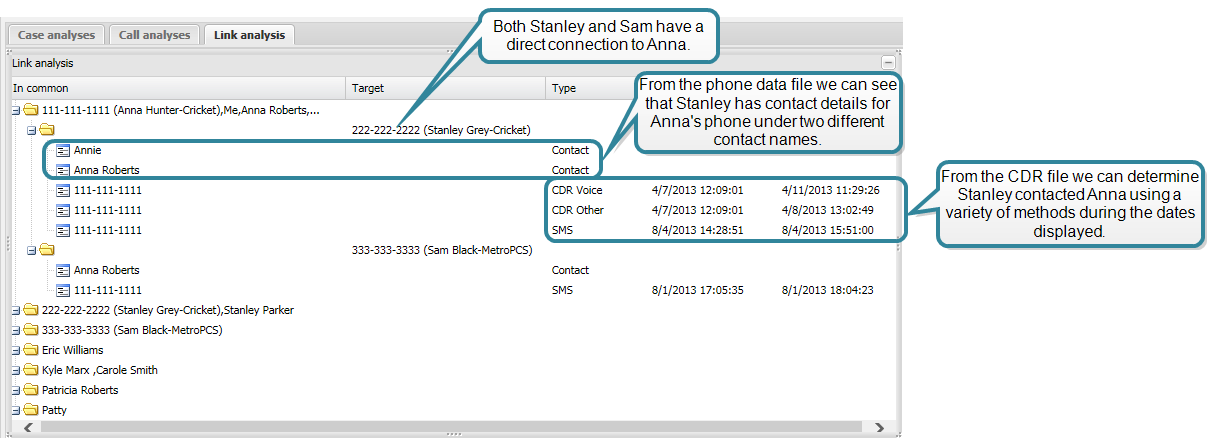Link analysis tab
This topic describes the Link analysis tab on the Case management view, which by default is located at the left of the ESPA analysis center screen.
This feature requires option E4 Phone data/analytics. If you do not have this option this tab is not available.
The Link analysis tab displays the link analysis you selected on the Case analyses tab. For further information on what a link analysis includes refer to Link analysis dialog box.
The following graphic provides an example of how to interpret the details displayed on the Link analysis tab.
Note, the Link analysis is not available when you are performing an X-Case analysis, that is, analyzing data from multiple cases.

Click to open or close the view. You can also click and drag the view border to change the view size.

Click to display a list of all the tabs that are currently open on the Case management view. This is useful if you have a lot of tabs open as it provides an alternative method to select that tabs rather than locating them by scrolling along them.
Displays the common contact of the target phone numbers listed in the respective Target column. For a common contact to be displayed in this column, at least two of the target phone numbers must have them as a contact either through calls in the CDR files or data from the phone data files.
The top folder level is named based on the data available:
- for a target phone number that you entered then this displays the common phone number, the name and operator that you entered for that phone number, and up to two contact alias names from the uploaded phone data files. "..." indicates that there are more contact alias names which you can view in the subfolders.
- if it is not for a target phone number you entered then this displays a maximum of three contact alias names. "..." indicates that there are more contact alias names which you can view in the subfolders. If there are no contact alias names available, then either CDR is displayed indicating the connection came from the CDR file, or Event is displayed indicating the connection came from an event in the phone data file.
In each of the subfolders, details are displayed of all the available contact alias names, phone numbers, email addresses and unique identifiers from the CDR files and phone data files of the target phone numbers you selected to include in your link analysis using the Link analysis dialog box. Note, contact alias names are only available if the uploaded phone data contains contact names.
Displays two or more target phone numbers that have a connection with the common contact displayed in the respective In common column. The target phone numbers that appear in this column are only those that you have entered in the case and selected to include in the link analysis using the Link analysis dialog box.
Displays the type of connection with the common contact, for example a Skype call identified from the phone data file or a phone call identified from the CDR file. If this column displays:
- Contact, then the contact details that connect the people came from the phone data of the person displayed in the Target column.
- As contact, then the contact details that connect the people came from the phone data of the person displayed in the In common column.
Note, the only items from the contact details in phone data that are used to connect people are those that are unique identifiers, for example phone numbers, email addresses, and unique identifiers from applications such as Skype. However, non-unique identifiers in a person's contact details, for example contact names, street addresses, company names and job titles are not used to connect people.
Displays the first time the two people were in contact with each other using the type of method listed.
Displays the last time the two people were in contact with each other using the type of method listed.
Displays the number of times the two people have been in contact with each other using the type of method listed.
Displays the amount of time the two people have been in contact with each other using the type of method listed.
Click anywhere on the tab to display a menu that allows you to export a .csv file of the analysis results.
Click anywhere on the tab to display a menu that allows you to close the tab.